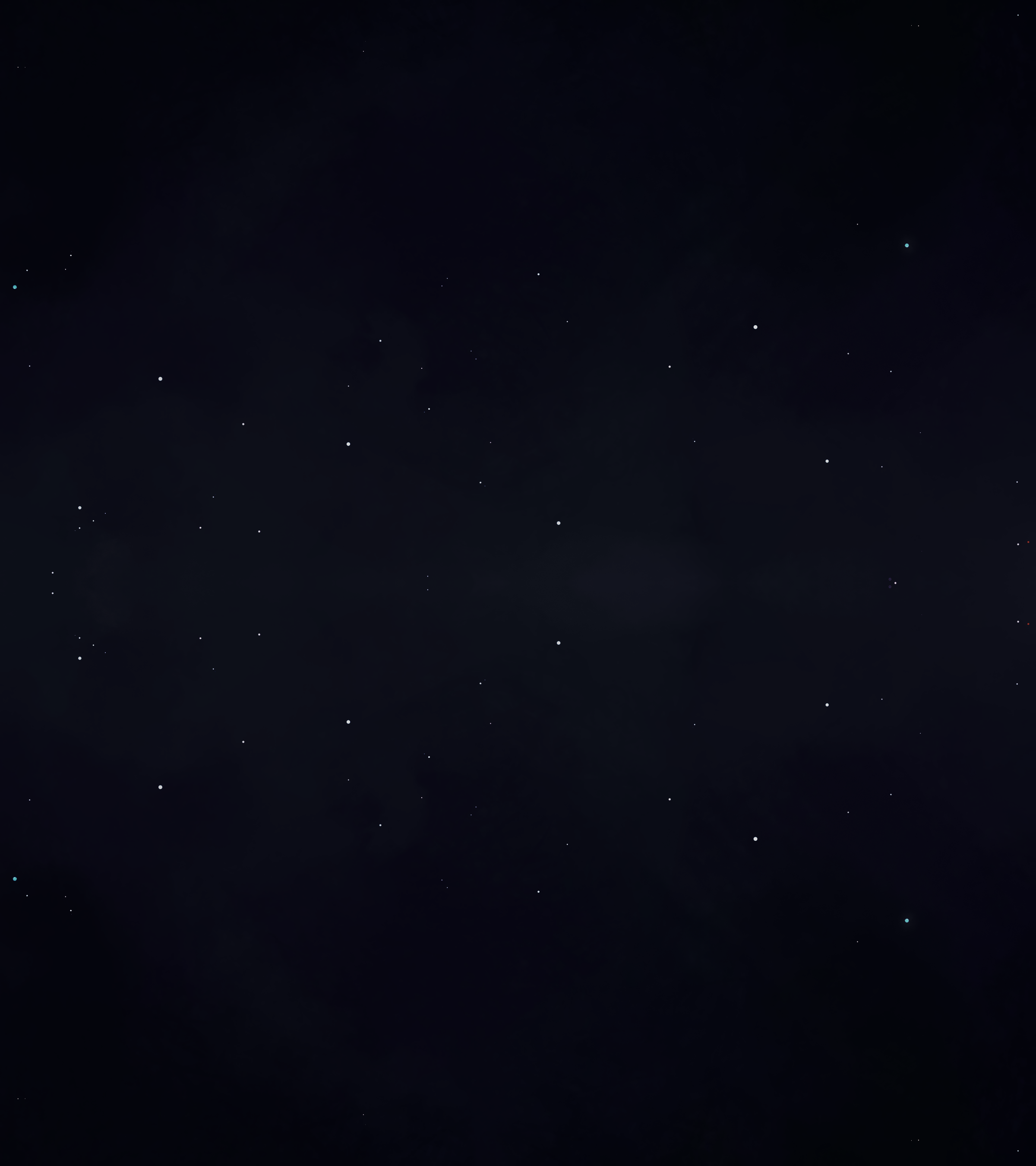Where do I download my voices?
All downloads for Synthesizer V Studio 2 voices are handled within the Synthesizer V Studio 2 editor.
To download your voices:
- Add the activation code to your Dreamtonics Product Manager account
- Open Synthesizer V Studio 2 and open the license& updates panel (cloud icon with the check mark)
- Locate your product in the panel list and click "Download" to add them to your installation.
Synthesizer V Studio 2 is available now - learn how to set up voices and upgrades so they'll be ready for the new version.
Adding New Voices to Your Dreamtonics Account
-

Sign in or create a Dreamtonics Account
Set up an account or log inThese accounts will allow you to manage and save your codes in a single secure portal.
-

Select Add Product
Select the Add Product button to register vocals to your Dreamtonics account.
-

Input Activation Code
Insert your activation code on the following screen in order to register the voice to your account.
If you are updating a voice, be sure to add your original version before the upgrade code.
-

View Registered Voices
You can then view your registered voices on the following screen, and in the future manage and update them through the account portal.
Adding Upgraded Versions to Your Dreamtonics Account
-

Sign in or create a Dreamtonics Account
Set up an account or log inThese accounts will allow you to manage and save your codes in a single secure portal.
-

Select Add Product
Select the Add Product button to register vocals to your Dreamtonics account.
-

Input Original Version's Activation Code
If you are updating a voice, be sure to add the code for your original Synthesizer V Studio version before the upgrade code. This lets the account system know that you own the original voice, so that you can upgrade to the new one.
-

View Registered Voices
Ensure the original version of your voice is listed correctly before proceeding. If you purchased upgrades of multiple voices, we suggest adding all voices to your account before adding upgrades.
-

Select Add Product Again
Now that the original version of your voice is installed, select Add Product to upgrade it.
-

Input Upgrade Activation Code
Upgrade your product now by adding the code from your Syntheszier V Studio 2 vocal upgrade purchase email.
-

Select Your Voice to Upgrade
After inputting the upgrade code, your voice should display on the following screen. Select the "Select for Upgrade" button on the vocal to proceed.
-

Apply Vocal Upgrade
At the bottom of the screen, click the button to apply the upgrade for the voice you chose. This will use your upgrade code to add the new version of the voice to your account.
-

View Upgraded Voice in Your Account
After upgrading your voice, it should be shown at the bottom of your account's product list.