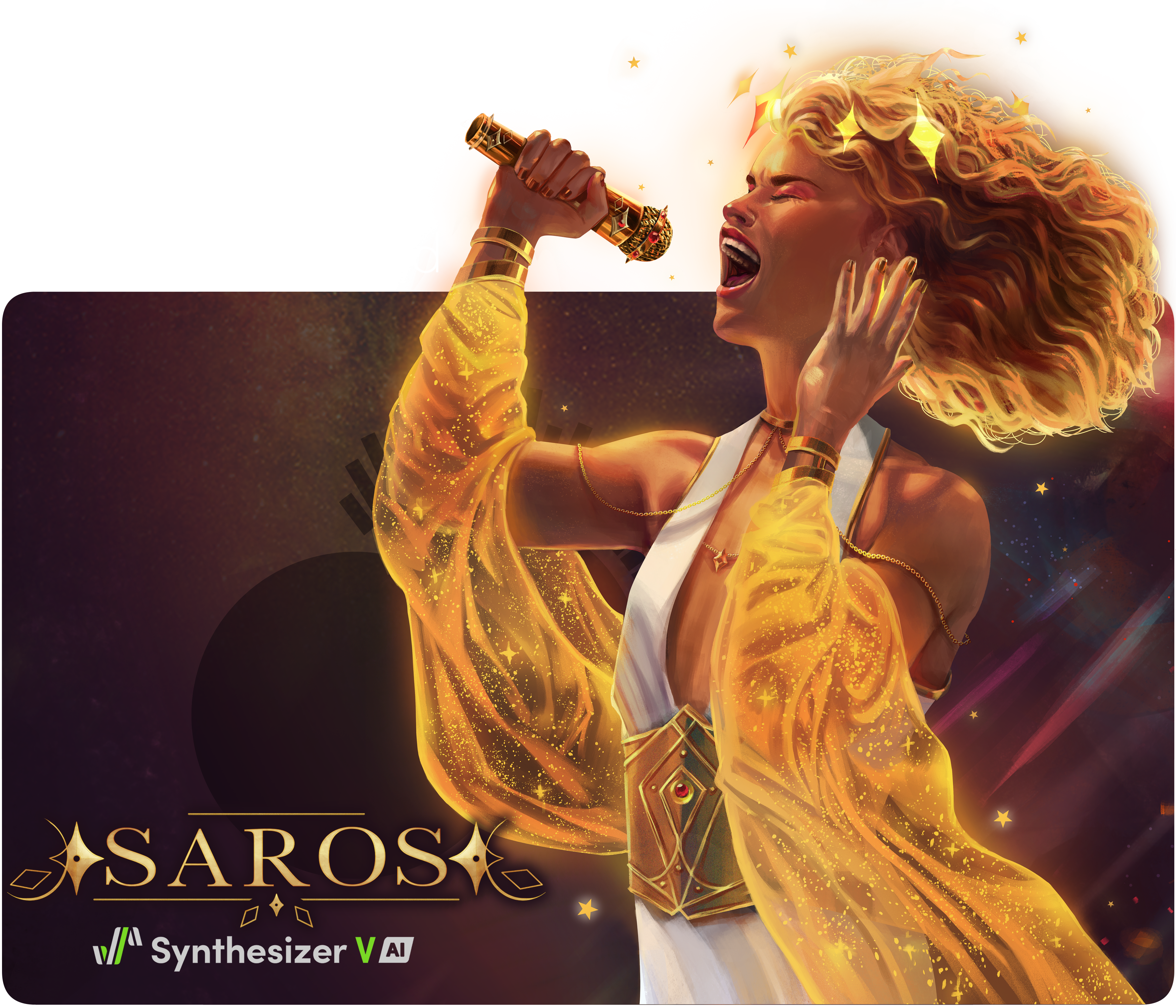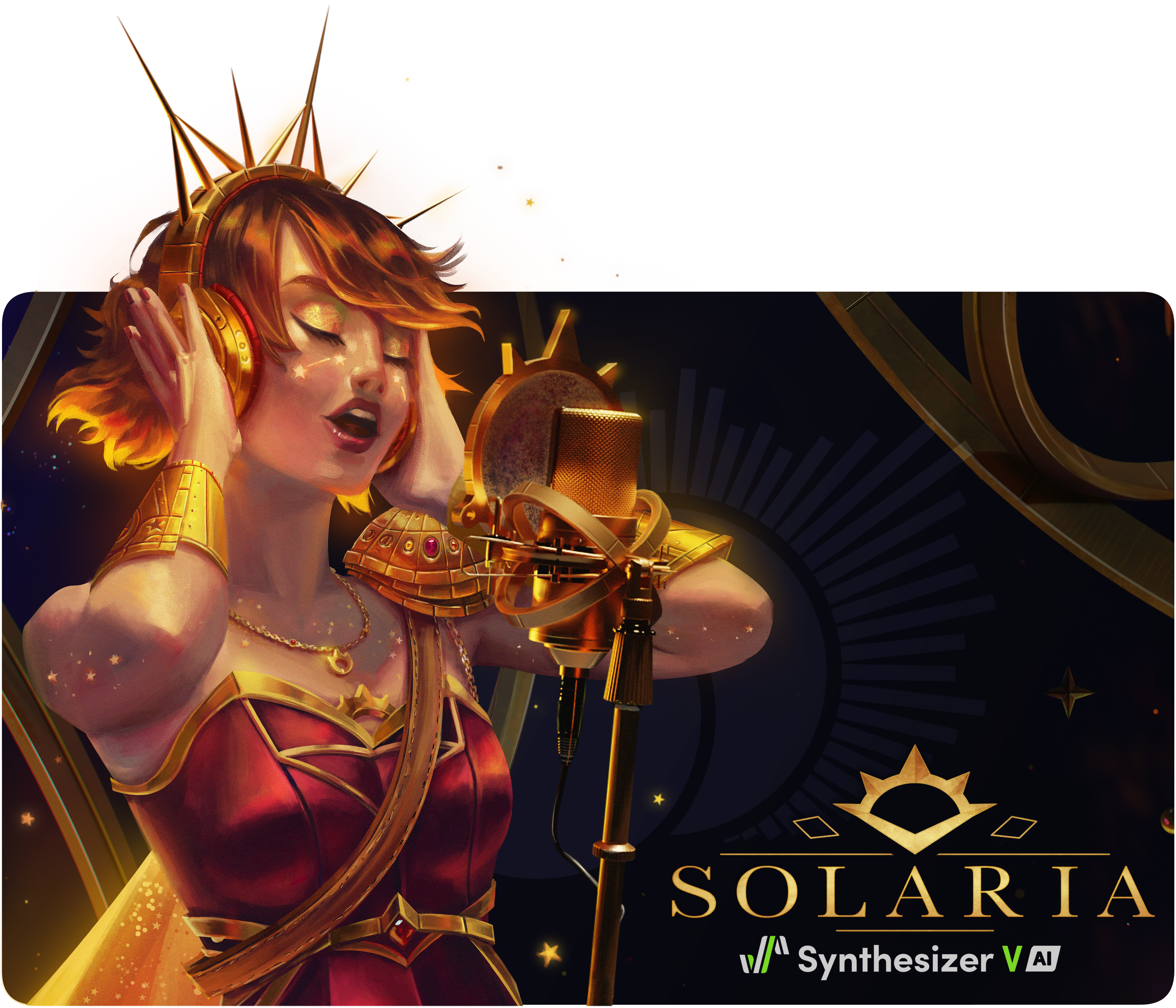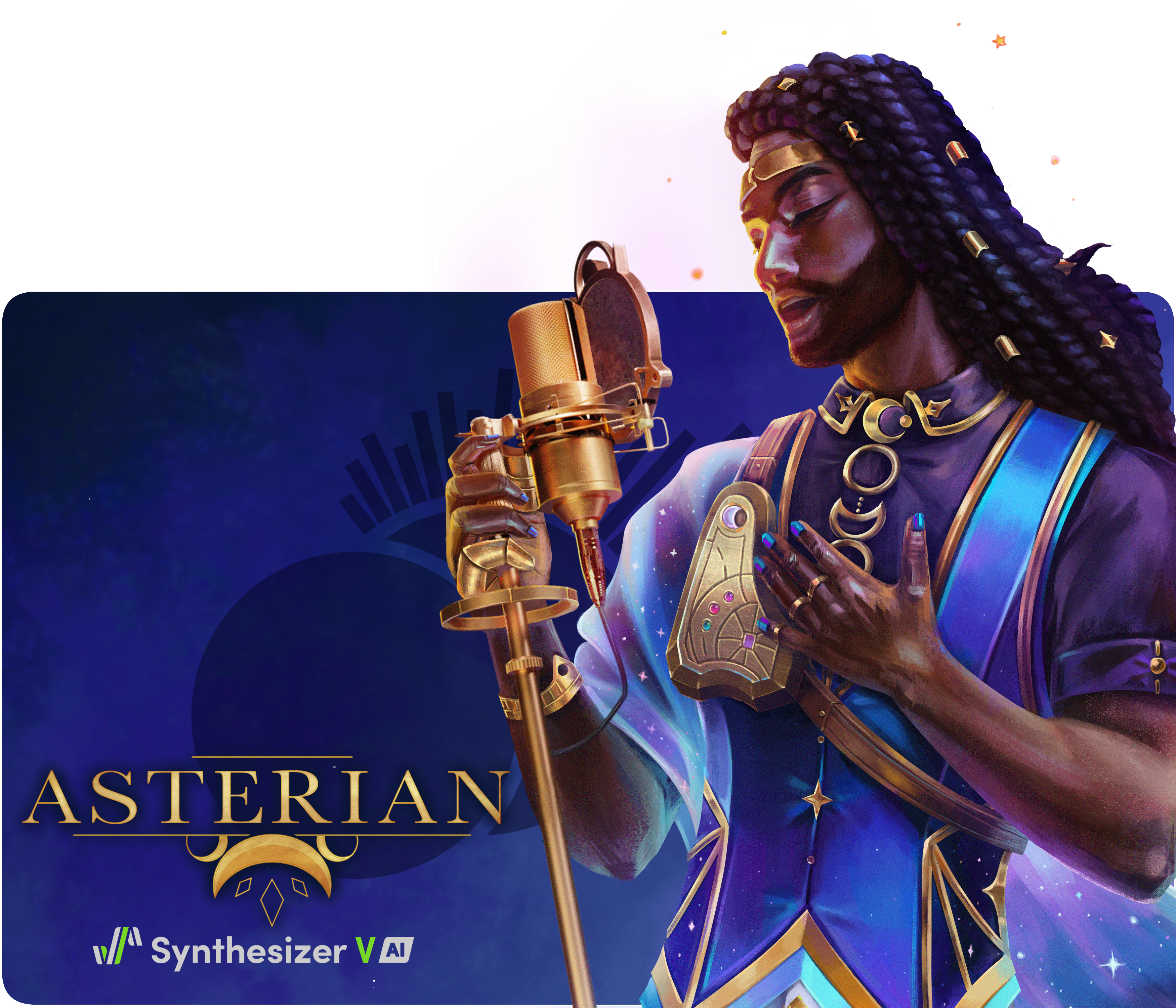Download the voice database
ASTERIAN Download
Thank you for your support. Please find the download link for your purchase below.
Mirror
If the link above does not work, please use this link to download your files. Thank you.
Bonus Files
Please use this link to access our bonus files page. These are the same for all vocals. Any vocal-specific bonus files will be included in the vocal download.
Choosing your version
ASTERIAN Version Information
This table lays out the specifications of each version included in your download. We keep all versions of our vocals available through our distributions, and this table will be updated over time as new versions release.
As of Synthesizer V Studio version 1.7.1, you can install multiple versions of a voice. We recommend that users install the latest version and all other versions that interest them, and choose the best version for each project. This provides the most options for your creative vision.
Please note that the license agreement (seen on the bottom of the vocal page) persists no matter which version is used.
| Version | Minimum Editor Requirement | Notable Features | Vocal Changes | Vocal Modes* | AI Retakes* | Rap Mode* | Cantonese Support* | Spanish Support* |
|---|---|---|---|---|---|---|---|---|
| 100 | Synthesizer V Studio 1.8.0 | ASTERIAN's initial version. | - | √ | √ | |||
| 101b1 | Synthesizer V Studio 1.8.1b1 | A beta update testing improvements to the performance of masculine voices. | ASTERIAN's low range clarity was improved, removing noise from his voice. | √ | √ | |||
| 101 | Synthesizer V Studio 1.8.1 | This engine update improved the performance of masculine voices. | ASTERIAN's lower range and vocal clarity improved more dramatically in his bass range. | √ | √ | |||
| 102b1 | Synthesizer V Studio 1.9.0b2 | Added support for Rap Mode & Cantonese cross-lingual synthesis. | The addition of the vibrato control slider in this version allowed for more opportunities to customize ASTERIAN's style. | √ | √ | √ | √ | |
| 102 | Synthesizer V Studio 1.9.0 | - | Strengthened default tone and improved clarity in low range. | √ | √ | √ | √ | |
| 103b1 | Synthesizer V Studio 1.10.0b1 | Added RLHF support, as well as "Enhancement" slider usage for AI Retakes. | - | √ | √ | √ | √ | |
| 103b2 | Synthesizer V Studio 1.10.0b2 | Second beta for RLHF. | - | √ | √ | √ | √ | |
| 103 | Synthesizer V Studio 1.10.0 | Final implementation of RLHF. | Vocal modes returned to initial state before beta. | √ | √ | √ | √ | |
| 104 | Synthesizer V Studio 1.10.0 | Added Japanese cross-lingual synthesis support for Rap Mode. | - | √ | √ | √ (+JPN) |
√ | |
| 105b1 | Synthesizer V Studio 1.11.0b2 | Beta version of Spanish cross-lingual synthesis support. | - | √ | √ | √ | √ | √ |
| 105 | Synthesizer V Studio 1.11.0 | Formally added Spanish cross-lingual synthesis support. | - | √ | √ | √ | √ | √ |
Installing your vocal
Installation & Activation
Please follow the steps below in order to install and activate your vocal.

1. Open your downloaded file
Expand the downloaded .ZIP file from your product download. You should see some internal folders & files, including a file with the extension .SVPK.
.SVPK are Synthesizer V Studio vocal installation packages. The download also includes previous installers of your vocal in the "Other Versions" sub-folder. Check the table above on this page for information on these versions.

2. Open Synthesizer V Studio
Open the Synthesizer V Studio or Synthesizer V Studio Pro application in order to install the vocal.
Please ensure your editor window resembles the image above, and that the program name is "Synthesizer V Studio" and is not the original evaluation prototype "Synthesizer V".
Don't have Synthesizer V Studio? Be sure to install Synthesizer V Studio Basic or purchase Synthesizer V Studio Pro before installing any vocals.

3. Drag & drop the installer into Synthesizer V Studio
Click and drag your .SVPK file from your downloaded file into the Synthesizer V Studio window. Once done successfully, you should see the prompt above.

4. Review the license agreement for the vocal
Read through the license agreement window and accept the terms of the agreement before proceeding with the rest of the installation process.
The license agreement can also be found on each vocal's main page on our website.

5. Enter your activation code
Enter the activation code contained in your email from Eclipsed Sounds that should have arrived after your purchase. You can also copy your activation code to your clipboard, and Synthesizer V Studio will automatically input it when you click inside the text box.
If you have difficulty locating your activation code, please check your spam folder and contact us so we may provide additional support.
Uninstalling your vocal
Deactivation & Uninstallation
Please follow these steps to safely uninstall your vocal while maintaining functionality of your activation code.

1. Open Synthesizer V Studio
Before uninstalling a vocal, you need to open Synthesizer V Studio to begin the process.
If you are uninstalling Synthesizer V Studio itself, be sure to uninstall all vocals before doing so.

2. Open the License and Updates panel
Select the cloud icon on the vertical toolbar to open the License and Updates panel. This panel should show all of your currently installed voice databases, as well as Synthesizer V Studio itself.

3. Select the vocal you are uninstalling
Click on the entry for the vocal you are planning to uninstall.

4. Click the "Deactivate and Uninstall" button
At the bottom of the panel, select the "Deactivate and Uninstall" button for the voice. This will remove the activation code from your device as well as the vocal installation.
You can also deactivate the vocal while keeping it installed, which can be useful in cases of major hardware updates to keep your activation status safe while keeping installation files on your device. Please refer to Dreamtonics' recommendations when deciding whether or not to keep your activations during major updates to your device.